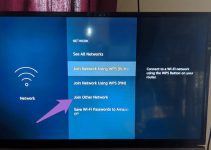Since its launch, the LG Film maker mode has become a favorite amongst many users. Thanks to its numerous features, the TV offers clear images for movies. But to produce the best possible colors for such content, the device has a Film Maker mode.
Now, many users do not know how to use the Filmmaker mode. Besides, they might not even know that it exists on the TVs. For this reason, they prefer sticking to picture settings that might not suit movies or even TV Shows.
Are you one of such users? Do you want to learn more about the LG C1 Filmmaker? If yes, then you can go through our post and learn everything about this TV mode. Now let us get started and learn some facts about this setting.
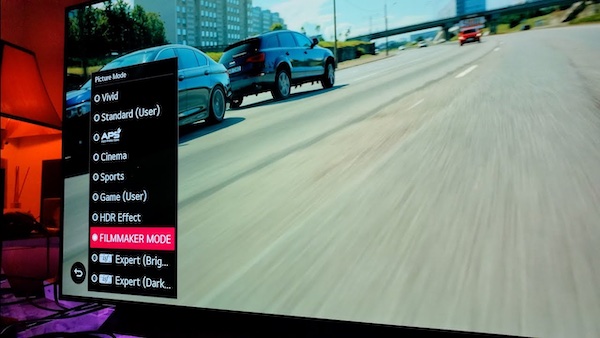
LG C1 Filmmaker Mode Explained in Detail
The LG C1 Filmmaker mode helps to improve the appearance of movies on the screen of TV. To achieve this task, the mode takes out any picture settings that could lower the quality of the video. As a result, the movie appears on the screen just as intended by the creators of the content.
On some TVs, the Filmmaker mode becomes active as soon as it detects compatible content on the TV. However, it is possible to switch on this setting with the TV remote.
Is the Filmmaker Mode better than Movie Mode?
According to Reddit, some users claimed that they couldn’t notice any difference between modes. However, other users believe that the
Filmmaker mode tends to be too dark and juddery. With this in mind, the quality of any of the modes depends on the viewer
Does Filmmaker Disable HDR
No, the Filmmaker mode does not stop HDR Content from playing. Instead, it disables processes such as image sharpening and motion smoothing to make movies look better.
How to Turn off LG Filmmaker Mode
On the LG C1, you can switch off the Filmmaker mode with the help of your remote. To complete this task, use the following steps
- Click on the Settings menu
- Choose all Settings – Support- Energy Savings – OFF
- Click on Picture – Advanced Mode – Filmmaker Mode
Why is the LG Filmmaker So Dark?
There are several reasons why the Filmmaker mode looks darker than expected. First, you might have turned on the Energy Saving mode that tends to darken the screen. Besides, the Film Mode also seems to become darker when used on a TV in a brightly lit room.
How Do I Get the Best Picture on My LG OLED C1?
As with most LG TVs, you can tune the picture settings until you end up with high-quality images. However, the type of setting used depends on the type of content that you would want to use.
For Gaming:
The LG C1 tends to automatically set the TV for HDR gaming, but make sure that you enable HDMI Color for the port which you will be using.
For SDR content:
- Set the Picture mode to Expert (Dark Space, Night ) mode. If you are in a well-lit room, stick with the Expert ( Bright Space, Daytime) mode.
- Leave Peak Brightness at High
- Adjust the Contrast to 85
- Set the Sharpness to 0
- Leave the Color Depth at 50
- Reduce the Tint to 0
- Adjust the Super Resolution: Disabled
- Set the Noise Reduction: Disabled
- Leave the Auto Dynamic Contrast: Disabled
- Adjust the Color Gamut: Auto
- Go to the Gamma: 2.2
- Set Smooth Gradation to Off
What is Film Maker Mode Auto Detection?
This option allows the C1 to automatically switch to Film Maker mode. However, this feature becomes active after detecting movie content on the TV screen.
Is the LG C1 Good for Movies?
As it supports HDR 10 and Dolby Vision, this TV stands as a great option for viewing movies and TV shows. But it tends to offer darker images in brightly lit environments thereby making it unpopular with some users. Luckily, this TV issue can be handled by tuning some picture settings.
Why Does My TV Keep Switching to Film Maker Mode?
Thanks to Film Maker Auto detection, the TV switches to Filmmaker mode automatically. If you are not a fan of this option, you might have to turn it off in the Settings Menu.
Amazon Prime Film Maker Mode
The Amazon Prime Film Maker Mode allows you to stream select Amazon content to your TV in Film Maker mode. But if you do not want to use this setting, turn off the feature in a pop menu that comes from the TV.
LG C1 Picture Modes Explained
Here are the different picture modes supported by the LG C1:
- Cinema Mode: Ideal for watching movie content in dark environments.
- Sports: Offers less blur for watching high-speed sports events
- Expert: Used by expert calibrators to fine-tune picture settings on the TV
- Standard: Suitable for viewing various content in artificial light
- Film Maker: Strips out any picture processes that make movies appear unnatural
- Vivid: Designed for watching content with natural light
- Game Optimizer: Offers the best settings for playing games on the TV
Is LG C1 Filmmaker Mode Accurate?
According to LG, the Film Maker Mode stands as an accurate setting for viewing movie content. But some users claim that this mode leads to less vibrant images and dull colors. With this in mind, your opinion of the mode’s accuracy depends on your viewing experience.
Should I Use Filmmaker On My TV?
If your LG C1 supports Dolby Vision, then you might not need the Film Maker mode on the TV. After all, this setting ensures that played movies on the screen come out with similar results as with the Film Maker mode.
How Do You Get Prime Off Film Maker Mode?
As mentioned earlier, the Film Maker Setting becomes active for Amazon Prime Content. If you don’t want to use this feature with any streamed content, disable the Film Maker from the pop-up menu while launching the app.