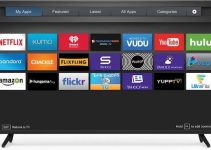If you are desirous of knowing how to adjust the volume on Vizio TV without a remote – today is your lucky day. If you have lost or gotten your Vizio TV remote controller damaged, you can still manage to operate the TV independent of the remote through alternative techniques that will be highlighted in this comprehensive guide. So if you think your smart TV is useless without its remote – no, it’s not!
This detailed tutorial will examine several ways that your Vizio TV can be operated without its original remote controller. Some of these methods will require installing smartphone apps and others will simply involve getting creative with your TV.

How to adjust the volume on Vizio TV without remote
You do not need to hire any technician to examine your TV for a fee on account of misplacing your remote controller, just apply the following tips, and you should find your way around the challenge.
1. Use in-built volume buttons
Your Vizio TV comes with in-built control buttons at its side, doesn’t it? These buttons comprise power, channel, volume, menu/input, and OK buttons. If you have lost or damaged the original remote controller of your TV, you can use the Volume + and Volume – buttons to turn up or down the volume of the TV set. This does not require any special skill to do.
But then, there are some newer models of Vizio TV that have only one button – the power button. If your model has no other button apart from the power button, then the technique for adjusting the volume described in this section will not work for you. You will have to utilize the other techniques outlined in the next sections.
2. Get a smartphone with IR Blaster
Your Vizio TV has in-built infrared (IR) blaster, and that’s how it can communicate with external devices with IR technology. Using a smartphone that has IR can enable you to control the volume of the TV if you are able to connect both phone and TV. Just open the IR feature in the smartphone and scan for available IR devices to be able to locate and connect your TV.
With this done perfectly, you will be able to use your smartphone as a remote control for your TV, including adjusting the volume as needed. It must be pointed out that not all smartphones come with an IR blaster built into them, ensure the smartphone you’re using has one for this technique to work.
3. Install the SmartCast app
Your smartphone does not have the IR blaster? That is not a problem, there are other ways you can still adjust the volume of your Vizio TV and operate other functions. Whether you use an Android smartphone or iPhone, download the SmartCast app to your device.
Install and launch the app – it will demand that you register by creating an account and then scanning to detect your Vizio TV. After connecting your TV to the app, enter the ID and password details of your Vizio TV – or input a 4-digit code that will come up on your TV screen to pair the TV and app.
Once done, you will be able to control the TV using the SmartCast app on your smartphone as a remote control for the TV. Turning up or down the volume will be easier via the app and you won’t have to miss your stolen or damaged remote controller anymore. If this method and others previously explained in this guide do not work for you, then try the next technique.
4. Obtain a universal remote
If you do not like the three methods for adjusting your Vizio TV volume earlier explained in this guide, you can try this one – using a universal remote. There are numerous brands of universal remote controllers that will work with your TV brand and model, and you can get it from eBay, Amazon, or your local electronics store for cheap.
There are several TV codes that come with the new universal remote controller – since it can be used for several TV brands. You will find the codes for each TV brand and model on the product manual of the remote or online. Enter the appropriate code for your TV while pointing the remote at your TV set – as soon as there’s a connection – you can begin to use the remote to operate your TV with ease, including adjusting its volume and accessing its menu among other things.
5. Connect your PS4 gaming console
If you’re an avid gamer, you can use your PS4 gaming console to control the volume of your Vizio TV with ease. For starters, connect your gaming console to your TV using an HDMI cable while the TV is switched on. Using the arrow buttons on the PS4 gaming console, navigate to Settings on your TV and then to System. Select Enable HDMI Device Link and your console will be linked to the TV.
To be certain that it is linked, switching one on will switch on the other; if the TV is switched off and you proceed to switch on the gaming console, the TV will power on automatically and you will be able to control features of the TV using your console as the navigator. If you select the PS4 console as the input mode from the list on the TV, the console will also power on anytime you power on the TV from its in-built power button.
Conclusion
If the TV does not recognize any of the connected devices after linking them, or it is freezing and not responding appropriately; restart it while still connected to the external device to clear any technical glitch.
So there you have five unique ways to manage the volume of your Vizio TV using external devices as remote controller. How to adjust volume on Vizio TV without remote requires any of the highlighted methods to work. You do not need to fret because you damaged or lost the original remote controller of your TV, explore the hacks outlined in this guide and you’ll find yourself utilizing external devices as effective remote controllers.