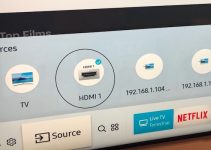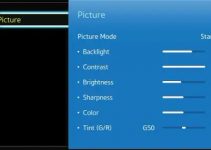Thousands of TCL Roku TV users out there desire to know the process for connecting their device to WiFi without a remote controller. How to connect a TCL Roku TV to Wifi without remote is possible, but it may be a little complicated for some people.
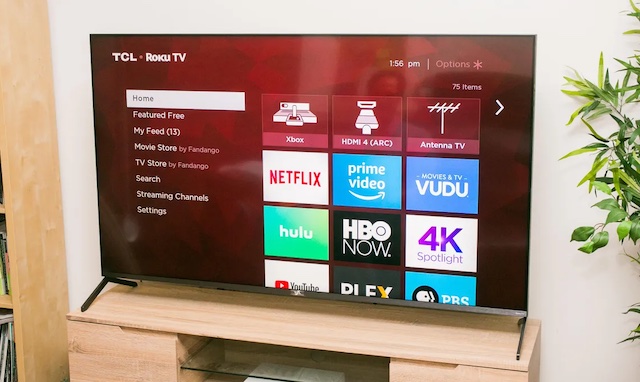
How to Connect TCL Roku TV to WiFi without Remote
In this guide, we’ll break down the procedure to guarantee that you do it correctly.
First method
First of all, download the Roku app to your smartphone via App Store if you use an iPhone or Google Play Store if you use an Android phone.
Once downloaded and installed, go along with the instructions to fully access the app, and then tap on Devices and select your type of Roku device. Press the Remote icon to be able to enter the Remote menu, from where you can begin to operate your TV through the use of your smartphone as the remote controller.
Second method
To connect your TCL Roku device to Wifi with no remote control, you must go to the Settings section on the Roku app on your smartphone. Set up the mobile hotspot on your phone and connect your Roku to it to get it working seamlessly.
Depending on the model of your device, you may set up the mobile hotspot in one device and then install the Roku app on another smartphone which will serve as the TV’s remote. Using the same hotspot network for both smartphone and Roku app, you can then link both to function together.
Third method – most complex
This third method is more complex and requires that you pay attention. Here it is – it is called the convoluted technique and uses several devices as well as a smartphone with its hotspot enabled. Before you get started, let’s get a few things out of the way:
You need a Roku that was formerly used on a particular network. It may be that you stopped using it on the last network because it wouldn’t connect again, or you have deleted its network settings, or you have reset it to its default setting – whatever the case it, you may require a remote to set the connection for the Roku again.
You must recall the SSID or network name as well as the password that the Roku was formerly set up to use. You must get a hotspot-enabled hotspot ready for connection. And you also need another smartphone or tablet that uses Wifi with the Roku app already installed on it. With these things in place, let’s go on to the configuration.
Set up the hotspot on your first smartphone with the network name and password formerly used on the Roku. In case your hotspot uses the 5GHz Wifi band, lower it to the 2.4GHz band so that all Roku models can work with it. Switch on your hotspot and then pull the power cable of your Roku briefly before plugging it again.
As soon as the Roku starts running, you will find it is able to link to the internet through the hotspot on your smartphone – but this does not mean you can utilize it for your purpose yet. Now, link the second smartphone or tablet to the hotspot of the first smartphone; with the tablet and Roku on the same hotspot, the Roku app will be able to run on the tablet so that the Roku app on the first smartphone can be utilized as a remote control.
To be able to operate the Roku app effectively on the tablet, configure the new network on the Roku by going to Settings – Network – Set Up using the new network’s SSID and password. If you proceed to link Roku to the new network, you must disengage the tablet from the hotspot and link it to the new network using the appropriate SSID and password. With this done, you can begin to operate your Roku mobile app on the tablet for Roku services on the new home network.
Since the Roku will not respond to the hotspot on your smartphone again, you can cease using it; and you are at liberty to use the Roku app on the tablet to service your TCL Roku TV. If it ever happens that you’re not able to use your Roku app to control the TCL Roku TV using Wifi on the tablet again, then it means there’s been a disconnection and you need to reconnect the devices all over again.
Resetting the Roku Wifi without remote
In case it becomes necessary to reset your Roku Wifi without a remote control, all you need to do is to open the Settings of the app on your smartphone. Go to the mobile hotspot section in the Wifi settings and enable the hotspot. Input the SSID of your Roku device in the space named Wife name and enter the password for the hotspot network, press save to store your settings. With this done, your Roku has been reset without using a remote control device.
Conclusion
How to connect TCL Roku TV to Wifi without remote device has just been revealed in this comprehensive guide. But in case you have a remote and lost about connecting your Roku TV to Wifi, ensure the Roku was formerly linked to Wifi and the detailed still stored in it, then change the new Wifi SSID and password to match the data for your modem or router; and when done correctly, your TCL Roku TV will connect easily to the remote app on your smartphone and to Wifi.
Having explained the procedure for connecting your TCL Roku TV to a Wifi network without using a remote controller, you can implement the steps outlined to see how it works. If you follow the instructions perfectly, nothing stops it from working for you. And if you are ever stuck, you can call in an expert or check online for detailed tutorials such as this to enable you to proceed. But all things being equal, it is certain that you will succeed with the techniques provided in this guide.