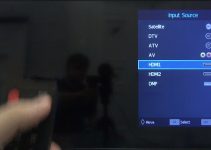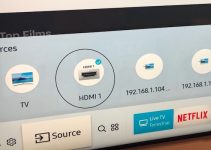Adjusting the brightness on your TV without the remote control can be tricky – but not impossible. Depending on your TV brand and model, you can modify the brightness of your smart TV with ease using the techniques to be outlined in this guide. So where possible, we will mention the TV brand to which a particular technique is peculiar so that you can apply it to your TV set.
So let’s delve right into it.
How to adjust brightness on TV without remote
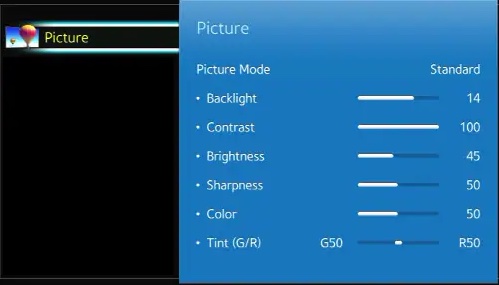
1. Use the physical buttons on your TV set
This technique applies to many TV brands, but let’s be specific with LG TV in this illustration. You can navigate to the brightness using the inbuilt buttons on the set where the remote control of the TV is not available. Depending on the model of your smart TV, the control buttons can be located at the side of the set or at the back.
There will be up to six buttons – power, source, volume up, volume down, channel up, and channel down. Press the source button to enter the menu of the TV, and use the volume up or down button to navigate to the right and left of the menu. You can use then use the channel up or channel down button to move to the Picture tab.
For clarity, the volume up/down will enable you to move the arrow up and down; and the channel up/down will move the arrow left and right. Using either the channel or volume buttons, you can engage the picture tab to increase or reduce the brightness of the TV set.
2. Install TV remote app on your smartphone
Whatever your smart TV brand, there is a smartphone app for it; go to Google Play Store if you’re using an Android smartphone or go to App Store if you have an iPhone. Search for your TV brand by name and add the words “remote control,” for instance you can search for “LG TV remote control” or “Samsung TV remote control.”
Download, install, and launch the app; then using the same Wifi network for both your TV and smartphone, search for your TV model on the app and connect it to the app. If your TV had not been connected to the Wifi before this time, you can do so using the in-built control buttons. With the TV connected to the app, you can begin to use the smartphone app as a remote control to operate the TV. You can adjust the brightness and other functions of the TV directly from the app.
3. Use joysticks to navigate to the brightness
If you are using a smart TV that comes with joysticks, you can use the device to control the brightness of your TV. If you are using a Roku TV, you can use the joysticks to select Settings and use the up/down and right/left arrows to navigate to TV Picture Settings.
Choose TV brightness and select the level of brightness you want for your TV. An adjusted TV brightness reduces the strain of the screen on your eyes and enables you to watch programs for several hours without eye fatigue.
4. Get a programmable universal remote
Since your original TV remote controller is obviously lost or damaged, you can purchase a universal remote device to adjust the brightness of your TV with ease. You can get a universal remote at eBay or Amazon or some electronics shop in your community. Ensure the remote control is made for smart TVs and capable of working with your TV. To connect it to your TV set, enter the unique code for your TV model on the remote – you can get this unique number on the manual of the remote or online.
When the universal remote is fully operational with your TV, you can use it to adjust the color or brightness of your TV. If the alternative remote does not work after doing everything correctly, simply restart your TV and also check the batteries of the remote to be sure everything is alright; more often than not, doing this will get the remote working perfectly for your TV set.
How to troubleshoot some TV brightness issues
Why is your TV changing brightness?
Sometimes, the brightness of some smart TVs changes to reflect what is currently being viewed. If you are using a Sony TV for instance, its brightness may change to accentuate bright color for dark scenes if the volume is pressed. And if the volume is too low, a lighter tint will appear – and this seems to be a feature of most Android TVs.
It can also happen that the Eco sensor may automatically modify the brightness of the TV screen to correspond with the amount of light in the room. This feature is known as the Ambient Light Detection (ALD) and it measures the light entering the room and changes the TV brightness to measure up to it.
Why is the TV screen dark?
Most TVs come with a power-saving mode that makes the TV’s screen to become really black when it is not working or detecting any input signals. The dark screen can be likened to when the set is in standby mode, in which there is very little power usage.
If your TV screen goes dark when there is no program going on, it means the power saving mode is enabled by default. You will have to disable the mode to prevent the screen from becoming black when the TV is on but now showing any programs.
Conclusion
How to adjust brightness on TV without remote has been revealed above. You can try the techniques to see the one that will work for you. If any of these methods do not work for you, simply go online to search for solutions that would work for you. Be creative and think outside the box to modify your TV brightness in the absence of the remote, and you will find something to do the trick.