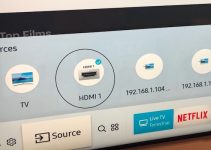There comes a time when you feel you must reset your Samsung TV for all it’s worth. Resetting your Samsung TV is not really hard as you can imagine, but resetting without remote control or PIN can be tricky. In this guide, we will demonstrate how to reset Samsung TV without PIN and maybe without remote control if space permits.
It must be pointed out before you proceed to restore your Samsung TV to the default factory setting that the action will delete all private data and customized preferences on your TV. All downloaded software, TV apps, saved videos and music, and other general settings will be wiped clean once you initiate and complete the reset activity. So you must only proceed after careful consideration.

Why would you want to reset your Samsung TV?
Some of the reasons that could compel you to want to reset your Samsung TV include:
- You forgot the default or saved PIN
- The TV freezes or lags for no known reasons
- The TV is not responding to the remote control device and to manual command inputs
- The TV is not starting up after you tried to power it up repeatedly
- The applications on the TV keep crashing repeatedly
- The TV displays a black screen that would not go away
- You bought the TV as a second-hand electronic appliance
- You are not able to use the home-screen because you forgot your password
- The TV wouldn’t connect to Wi-Fi or other internet services
- The TV is on but would not play video and audio content
Why reset without a PIN or remote controller?
If you are planning on resetting your Samsung TV without a PIN, it should be that you have forgotten your personal PIN or do not know the TV’s default PIN. And if you’re resetting without the remote control, it should largely be due to the fact that your remote device is lost, stolen, or damaged. There several ways to achieve both if you still want to continue; so let’s check out how to reset your Samsung TV without its PIN.
How to reset Samsung TV without PIN
Method 1
To reset your Samsung TV without the PIN – but with the remote control – switch off the TV and let it be on standby mode. Press the Mute button on your remote, and then press the number 8, go on and press the number 2, and then the number 4, and Power to reset the PIN to the default 0000 digits.
To put this in perspective, this is what you should press on your remote in the given order: Mute; 8; 2; 4; Power and the TV will be restored to its 0000 factory PIN.
Method 2
And there is also another option:
Put your TV in standby mode. Using your remote controller, press the mute button (it should not have the microphone icon on it), followed by the volume up button, then the return button, then the volume down button, then return button again, then volume up, then return once more, and the power on your TV. Your TV will have been reset to the factory default 0000 PIN.
Let’s put this in perspective again. Press the following buttons on the remote exactly as it is arranged: mute; volume up; return; volume down; return; volume up; return; power. This will get your TV restored to its original PIN.
After trying out the above steps, this is what one user posted on the Samsung European Community forum: “I don’t know who you are; but right now, I love you. The solution worked for me despite having a remote with microphone button. Now, I’m finally able to block those rubbish apps and channels I’ve never used…” This person’s testimony indicates that the technique works.
In case you are using a Samsung TV remote with the mute button that a microphone icon on it – press volume up; return; volume down; return; volume up; return; power. Your TV will reset to the defaul 0000 PIN.
Method 3
The method 3 technique requires re-pairing the connection. To do this, hold down the back/return button with the play/pause button simultaneously for 3 seconds on the remote controller. The TV will slide into reconnecting the Bluetooth connection and you can then proceed to input new PINs for your set.
Update PIN after resetting TV
After you have successfully reset your Samsung TV to default factory setting using the techniques provided above, you might want to update the PIN to prevent unauthorized reset from another family member. To do this, apply the following steps:
Go to the settings of your TV and press the menu button. Scroll down and select General from the drop-down. Select System Manager and click Change PIN to be able to input new PIN.
You may be prompted to enter the default PIN which is 0000 before you continue, and then enter a new 4-digit PIN that you can remember twice. The TV will display a notification message that you have successfully modified your Samsung TV PIN. You will be prompted to enter the new PIN if you will be resetting the TV again in the near future.
Reset to default setting without remote control
If you still want to reset your Samsung TV without using PIN or its remote controller, you can do the following:
- Press the power button on your TV and go to Settings – General – Reset using the channel up/down buttons at the side of the set.
- If the above does not work for you, then plug a USB keyboard into the back of your Samsung TV and then proceed to use the keys on the keyboard to navigate to reset functions.
- If you still do not like the above, then download the Samsung SmartThings app to your smartphone and go ahead to pair it to the TV. You can remote-control the TV’s functions using the smartphone now, and you can navigate to reset to default setting through the installed app.
- Another option is to obtain a universal remote controller, enter the appropriate code for your Samsung TV to pair the device with your TV set, and then proceed to reset the TV through the universal controller.
There you have it; how to reset Samsung TV without PIN and remote controller, if you like.