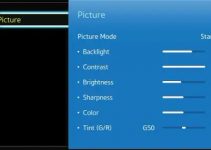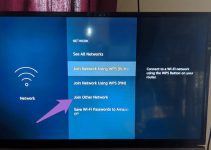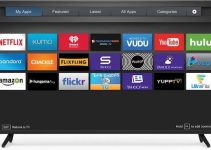Your Vizio TV is a smart TV that can malfunction at any time – despite its innovative design and complex software applications. When the TV malfunctions, you may be left with no choice but to reset it to its original factory settings.
Resetting your Vizio smart TV will delete all personal information and erase any data already stored in your TV – and you should only proceed if you are sure you are okay with the required data deletion.
Before examining the techniques for resetting your Vizio TV, let’s consider some of the factors that might necessitate the proposed reset action.
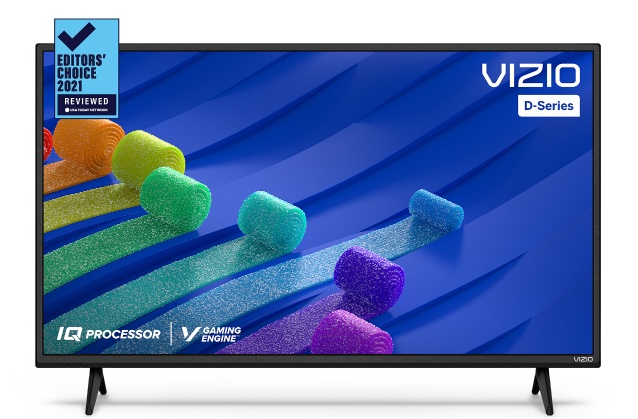
Why Resetting your Vizio TV might be Necessary
Below are some of the factors that may force your hands to reset your Vizio TV:
- The TV freezes or lags for no known reasons
- The TV is not responding to the remote control device and to manual command inputs
- The TV is not starting up after you tried to power it up repeatedly
- The applications on the TV keep crashing repeatedly
- The TV displays a black screen that would not go away
- You bought the TV as a second-hand electronic appliance
- You are not able to use the home screen because you forgot your password
- The TV wouldn’t connect to Wi-Fi or other internet services
- The TV is on but would not play video and audio content
When you experience the above issues with your Vizio TV, it might be necessary to restore it to the factory settings to get it to work efficiently again.
How to Reset your Vizio TV without Remote
While it is always possible to reset your Vizio TV with its original remote controller, let’s consider the techniques for achieving the same end without a remote device.
1. Press the function buttons on the TV
Your Vizio TV has some function buttons on the lower right-hand side volume up, volume down, power, and input functions. To clear the TV’s memory, hold down the volume-down and input buttons simultaneously for about 15 seconds until you see a notification message on your screen.
Depending on the model of your TV, the message may instruct you to let go of the volume down button while still holding down the input button. As you continue to do this, the TV will enter the reset mode and power off to restart itself. If the space of time you release one button to the other is too long, the reset may not commence and you will have to do it again until it is initiated.
At other times, you may have to press the volume down and input buttons repeatedly until you have the message “Memory is being cleared, the display will reset shortly” on your screen. The TV will then go on to restart to finalize the reset operation.
2. Use the SmartCast app on your smartphone
If you download the SmartCast app on your mobile phone, it can be used to control your Vizio TV with ease. After opening the SmartCast app on your smartphone, search for nearby devices until you locate your Vizio TV. Pair your TV with the app using a unique 4-digit code that will be displayed on your TV.
With the app and TV paired, you can proceed to reset the TV directly from the app. It must be pointed out that the SmartCast app does not work as intended with all Vizio TV models.
3. Use your Vizio app
You don’t have the SmartCast app on your smartphone or you don’t want to use it? That’s not a problem. You can search to download the remote app for your Vizio TV and then use it to operate your appliance.
On the app, go the “menu” of your TV and then press “system” before going on to pressing “reset and admin”. To ahead to press “reset TV to factory defaults” and then input the password if prompted for one; press “ok” to initiate a reset action on the TV.
It must be pointed out that in some cases, the remote app on your smartphone may stop working with your TV after the reset function is completed. You must re-link the app and the TV again after everything to get your smartphone controlling your TV again.
4. Do a power cycling
A power cycling reset is also called a soft reset because it does not eliminate your stored data entirely from the Vizio TV. A soft reset is recommended if your TV is not responding to remote commands, displaying a black screen, or being affected by a technical glitch.
To perform a soft reset or power cycling operation, disconnect your TV from a power outlet and let it rest for a few minutes. Then go ahead to press down the power button for about 60 seconds; you can now reconnect the power cord and power up your TV. If done correctly, you will find that your TV has been reset without necessarily deleting information previously on the appliance.
5. Contact technical support
If you have tried all the DIY techniques for resetting your Vizio TV highlighted in this guide without success, then you may have to contact Vizio technical support for assistance. The support team may request that you have your TV connected online to be able to perform a remote reset function. With your TV model number and other technical details, they may be able to help you reset your appliance remotely online without coming physically to your house.
Conclusion
Whatever your reasons for wanting to reset your Vizio TV without remote control, please bear in mind that all pre-set configurations and preferences will be deleted once you initiate a reset action.
We have also been able to demonstrate you can either restart or reset your TV – a simple restart requires unplugging the appliance and pressing down the power button – an activity that will not delete stored data. But a reset to factory default will require operating the side buttons on the TV or using smartphone reset apps.