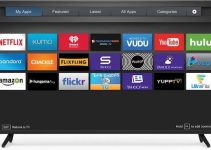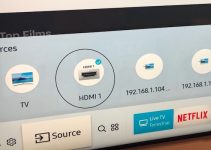The Amazon Fire TV stick is one of the revolutionaries of modern TV-internet entertainment. A handy piece of device, anyone can watch streaming content on digital TV with ease using the Fire TV stick. It is portable and can be taken along on trips for watching streaming TV shows. It works with a remote controller for greater – but what if you don’t have the remote with you when you want to use it?
This brings us to – how to connect Fire TV to Wifi without remote. If you find yourself lodging in a hotel without your remote controller, this does not stop you from accessing the internet on your TV using your Fire TV stick. But you will have to implement the techniques revealed in this guide – paying particular attention to instruction details. So let’s dig in.
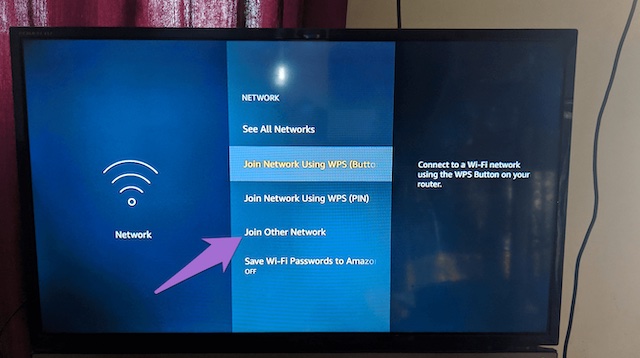
How to connect Fire TV to Wifi without remote
1. Use an HDMI-CEC remote
Given that you have misplaced or damaged your original Fire TV remote, you can still watch internet TV using a third-party HDMI-CEC remote that can be picked up for cheap at Best Buy or Walmart. Fire TV stick is an HDMI device and is able to connect to a smart TV via HDMI, so only a third-party remote with HDMI-CEC feature can work for this purpose.
And in case you want to know, CEC stands for Consumer Electronics Control – and any remote having the functionality is regarded, to a large extent, as a universal remote. When the Fire TV detects a third-party remote with HDMI-CEC capability, they can always work together to control a smart TV and aid internet connectivity.
If you are not certain if CEC is activated on your Fire TV, you can do so by going to the Home page of the Fire TV stick, opening Settings and accessing Display and Sounds, then pressing the middle button in the HDMI-CEC Device Control area under Menu, and pressing Yes when asked to. In case you’re not sure if it is also enabled on your TV set, go to Settings on your TV and activate it.
So you know, most TV brands have different names for CEC – they do not usually label it as CEC under the Settings menu – they may call it Simplink on LG, Anynet+ on Samsung, Bravia Sync on Sony, Regza Link on Toshiba, and EasyLink on Philips among others. If done properly, you will be able to connect Fire TV to Wifi and also control the TV functions using the alternative remote device or Fire TV stick.
2. Install the Fire TV app on an alternative smartphone
Fire TV stick can be connected to Wifi by downloading and installing the Fire TV app on an alternative smartphone. You can only use Fire TV device with a Wifi network and not with the internet hotspot on your own smartphone. So to make it work, you need to smartphones – but let’s make it one smartphone and one tablet for ease of reference.
To get started, download and install the Fire TV app in, let’s say, the smartphone. Then set up hotspot on the tablet with the router’s name and password that you use as your local area network (LAN). Link the Fire TV stick to the hotspot on the tablet, and also connect the Fire TV app in the smartphone to the hotspot on the tablet.
Also, connect the app to the router’s Wifi – as soon as this is done successfully, disable the hotspot on the tablet or simply reconfigure it. With this done, you have connected your Fire TV to Wifi without a remote and you can now use internet services on your TV with ease.
3. Use Echo or Echo Dot
An Echo or Echo Dot device may serve the purpose of a tablet or alternative smartphone. As soon as it is set up with the details of the existing Wifi as is obtainable in the tablet, you can connect to the internet with your TV using voice commands. Echo devices are manufactured by Amazon and equipped with Alexa software – that’s why it’s only usable by voice commands.
4. Consider a universal remote
Since it is understandable that you lost or damaged your original Fire TV remote controller, you can purchase a cheap universal remote that can be configured for Amazon Firestick.
You can alternatively purchase a replacement remote made specifically for Fire TV. And interestingly, many of the latest remotes in the market come with voice command and volume control among other features that are lacking in the original Fire TV remotes. Program the new remote to work with your Firestick and TV to be able to access the internet.
5. Borrow HDMI-CEC remote from the hotel
You forgot to bring your original Fire TV remote along on your trip and you’re now lodged in a hotel. And since many hotels have HDMI-CEC enabled remotes, you can use the remotes together with your Firestick to access the internet on your hotel TV set. You will however have to connect the hotel remote with your Fire TV to work perfectly – remember that everything must be done using the hotel’s wifi network where possible.
6. Connect USB keyboard or mouse
Your Fire TV stick has a USB port that can accommodate a USB keyboard or mouse. Insert the USB mouse or keyboard into the USB port of the Firestick and then control it from the TV screen. You can use the cursor of the mouse from the TV screen or navigate the screen with the arrow buttons on the USB keyboard.
Go to Settings and then Network to select the Wifi network you want to use for your TV. Once this is done correctly, you can begin to enjoy internet services on your TV with the Wifi you want through the Amazon Fire TV stick.
Conclusion
There you have how to connect Fire TV to Wifi without a remote. We have highlighted several techniques that can be used to connect your Firestick to a TV for internet viewing experience. Try it out and you’d be glad you were able to achieve your aim in the absence of your main remote controller.