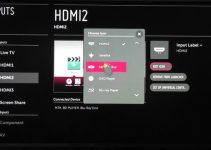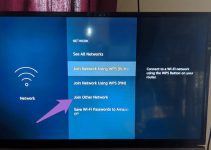It is possible to misplace or lose your LG TV remote controller – making it difficult to operate most functions on the set. But that does not render your smart LG TV useless; you can do a lot with it, including connecting it to the internet without its remote.
If that has been your concern, sit back and be guided on how to connect LG TV to Wifi without a remote in this tutorial. We will cover several techniques that can be applied to connecting a TV with no remote.
If you must connect your TV to the internet without a remote, it indicates your original remote device is lost, stolen, or damaged. In that case, you have no choice but to seek other means to get the best out of your smart TV. It makes no sense to have a smart TV that performs most excellently when it is connected to the internet – and not use it because its remote control is not available. Whatever the case, this guide will teach you how to get the best from your TV set.

How to connect LG TV to Wife without remote
1. Identify the model year of your LG TV
This step is very important because most smart LG TVs released before 2012 will not work with most of the Wi-Fi-connecting techniques outlined in this tutorial. So it is better to confirm that your set is manufactured after 2012. You can confirm the year of release by reviewing the manual of your TV set and by checking the serial and model number sticker at the back of the set.
The serial and model number sticker will either be located at the back of the set or at the right-hand side of the TV. The sticker should contain the month and year of release as well as other unique identification numbers. Once the verification is made, move on to the next steps.
2. Plug a USB mouse or keyboard into your TV
Plug a USB mouse that is supported to work with LG TVs (Bluetooth mouse may not work) into the USB port on the set. As soon as it’s connected, the TV will detect the device and install its driver automatically. In case you’re using a wireless keyboard or mouse, switch on its power first and then insert its dongle into the TV’s USB port – then move the mouse to ensure it can be seen working on the TV’s screen.
If you’re using a wired mouse or keyboard, press a control button below the logo of LG at the front of the TV after inserting the mouse into the port. Pressing the input button will bring up the Settings functions of the TV up on the screen – select Input and then go on to select Live TV using the cursor of your mouse. If you don’t have a mouse but using a keyboard, use the arrow buttons to make the selections.
After the Live TV tab, click next to see the Recommended icon which must be clicked once – the process of linking the TV to the Wifi starts here. You’ll see a Network Disconnected notification alerting you that no network has been chosen yet, click Yes and you’ll be taken to the Wifi network settings page where you’d have to input the networks’ SSID and password details. You must ensure that your LAN is powered on to get the TV to connect to it immediately.
3. Use your smartphone as a remote
When your LG TV has been connected to the Wifi via the procedure outlined above, go to Google Playstore to download and install the Smartify LG TV Remove app on your device. After installing and activating the app, it will demand to connect to a local network, accept by tapping OK and the smartphone will become connected to your TV and able to operate the TV as a normal remote controller.
However, you must ensure that your smartphone and TV are powered by the same Wifi network; if not, the smartphone won’t serve as its remote controller. The Smartify app has all the functions on the original LG remote and it can control your TV as exactly a normal remote device would.
4. Connect your TV Wifi with an ethernet cable
Your ethernet router has a cable that can be connected to your LG TV to access a Wifi network. If your TV model has a LAN ethernet port, insert the ethernet cable into the port with the other end coming from the router itself – this will connect your TV to the internet immediately without requesting for network SSID and password.
To be certain that the TV has detected internet connection from the router, check the Smartify app on your smartphone and you’ll the TV’s Wifi status. If the TV does not have the LAN yet, unplug the TV from its power outlet for about 2 minutes and then reconnect it again. This will reboot the TV and enable it to detect the LAN connection immediately, enabling you to watch internet on your set through local Wifi network.
Conclusion
Having known how to connect LG TV to Wifi without remote, you can sit back and enjoy the full range of digital services your smart TV can muster. But it is advisable that you get another remote controller as soon as possible. You can get a universal remote controller that can be programmed to work with your TV, and you can also get a second-hand remote device on eBay or Amazon and have it delivered to your address in a couple of days.
It is best to have a replacement remote control because your TV can disconnect from the Wifi anytime in the future, and you’ll have to go through the process of setting it up again using the techniques outlined in this tutorial. But having a ready remote will spare you the trouble and get things working for you easily.
So go ahead and try any techniques that work for you – the USB keyboard/mouse option, the smartphone remote option, and the ethernet cable option.