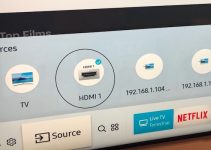Sony Bravia TVs are loved by tons of consumers. When it comes down to it, these gadgets offer high-quality video and sound. Moreover, it offers high-end features for enjoying various types of media.
As with most TVs, the Sony Bravia might act up once in a while. However, most users can solve the problem with a factory reset.
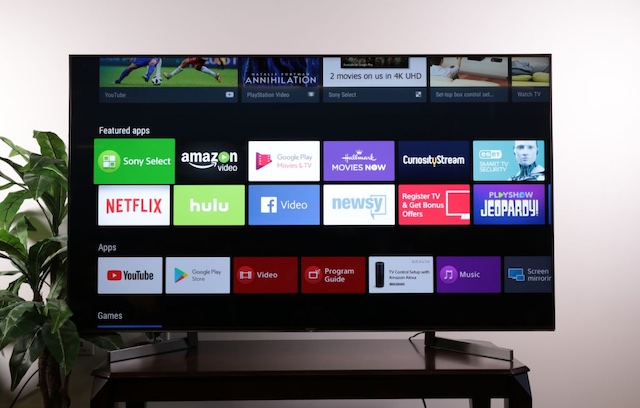
Now, what if the factory reset does not work? Well, you can use the following ways to fix the factory reset option on your TV. Luckily, these methods do not require much work and can be sorted out quickly.
Sony Bravia Factory Reset Not Working: How To Fix
Here are the best ways to restore factory reset on your Sony TV.
1. Fix the Factory Reset Buttons
To perform a hard reset, you will need the Reset button(s) on the Bravia TV. But if these components are damaged, you might find it difficult to start the operation.
Most times, these buttons become stuck or loose after a period of rough usage. As this problem requires expert handling, it would help if you took the TV to a trusted professional or Sony repair center.
2. Consider a Forced Factory Reset
Sometimes a forced factory is all that is needed to fix the factory reset option on the Bravia TV. But to increase your chances of success, you should use this method for Sony Bravia TVs with the Marshmallow OS or higher. Below are the steps needed to reset the TV with a single reset.
- Disconnect the TV from the power outlet.
- Hold the Power button as you connect the plug. Continue pressing the Power button on the remote until a white LED light comes up. If the lights do not come up after 30 seconds, repeat the button holding process.
- Wait for the TV to boot twice. As this function occurs, it shows that the device has completed a hard reset.
- Ensure the TV shows the Welcome message before starting the setup process.
If your TV has up to three buttons, try the following steps
- Remove the TV power cord from the wall socket
- Hold the power and volume down buttons at the same time
- Reconnect the TV whilst holding down the buttons
3. Deal with the Software Crash
If a factory reset does not work on your Sony Bravia TV, the problem can be traced to a software crash. Because of poor firmware, your TV might have such issues.
Instead of solving this issue on your own, consider taking the Sony TV to a Sony repair center for some work. If you prefer fixing this problem on your own, you might damage the TV and nullify your warranty.
4. Get Remote Reprogramming
Asides from the earlier mentioned methods, you can solve the factory reset issue by working on your config settings. If you prefer sticking with these details, they can interfere with a reset of the TV.
Instead of taking the TV to the repair center, you can contact the Repair center for remote repairs. Under this solution, the Sony Repair rep programs the TV without coming near the device. Before using this option, contact the center to set up a session.
How to Perform a Factory Data Reset
After restoring the Song Bravia Factory Reset Option, you can go ahead and try a factory data reset. Now here are the different ways by which you can use the factory reset option to solve any problems with your TV. However, the required steps for this solution depending on the issue at hand.
If you have a faulty home button with an active ACTION button:
- Hit the button with the gear symbol
- Choose Settings -> Device Preference
- Choose Factory Data Reset -> Factory Date Reset
- Select Reset
- Choose About -> Reset
or
- Hit the button with the gear symbol
- Choose Settings -> Device Preference
- Choose About Factory -> Data Reset
- Select Reset
- Choose About -> Reset
If you have a faulty home button with an active HELP button:
- Press the HELP button
- Choose How to Use Your TV -> Manual Help Guide
- Choose Settings -> Configuring the TV -> Watching TV or Settings -> Configuring the TV -> TV
- Choose Settings -> Storage & Reset or Choose Settings -> Device Preferences -> Reset
- Choose Factory Data Reset -> Erase Everything